Creating Effective YouTube Thumbnails with Canva: A Comprehensive Guide
Master YouTube thumbnail creation using Canva. Discover how well-designed thumbnails increase click-through rates and viewer engagement. This guide covers Canva's tools, templates, image/text editing, YouTube's specifications, and best practices for keyword usage and accurate representation.
4/27/20255 min read
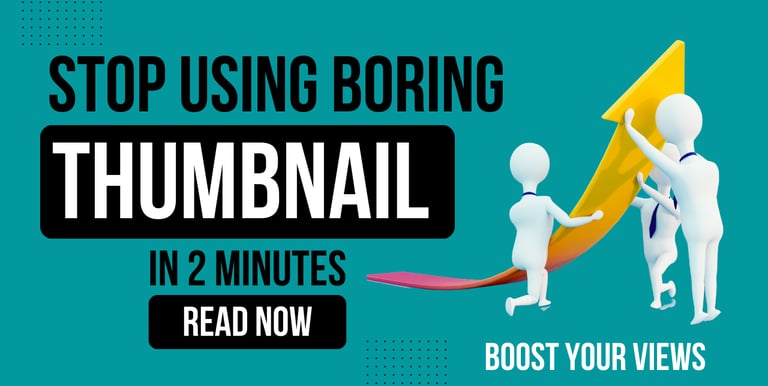
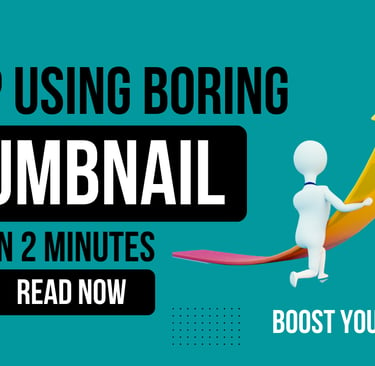
The Importance of YouTube Thumbnails
This content focuses on leveraging Canva to create effective YouTube thumbnails, a crucial element for attracting viewers and boosting video performance. We'll explore why well-designed thumbnails are essential for grabbing attention, increasing click-through rates, and conveying video content clearly. The video will guide participants through Canva's user-friendly interface, demonstrating how to find and customize templates, edit images and text, and resize thumbnails to meet YouTube's specifications. Importantly, we'll emphasize adherence to YouTube's guidelines and best practices, including strategic keyword usage and accurate representation of video content, to maximize audience engagement and channel growth.
Why YouTube Thumbnails Matter
A well-designed thumbnail is essential on YouTube, primarily because it excels at grabbing attention among the multitude of videos, serving as the initial visual hook that stops scrollers in their tracks. This quick visual appeal is critical for driving clicks since engaging images entices users to study more and eventually watch the video. Furthermore, a great thumbnail is essential for conveying video content at a glance, setting clear expectations, and attracting the appropriate audience. As YouTube's algorithm detects popular material, the subsequent increased engagement, indicated by a high CTR, might indirectly contribute to improving search visibility. Finally, by using pictures and expressions, thumbnails can establish an emotional connection with potential viewers, increasing the probability to click and engage with the contents.
Eye-catching thumbnails are intended to immediately capture a viewer's attention while they scroll through a large number of videos. These thumbnails stand out from the visual clutter because they use brilliant colors, unique compositions, clear and engaging text, and appealing images. This initial visual appeal attracts viewers' interest and encourages them to click to learn more about the video's content. As a result, improved visual attractiveness immediately correlates with a higher click-through rate (CTR), as more people are attracted to pick and watch the video compared to those with less attention-grabbing thumbnails.
Real-world examples abound, showcasing how compelling thumbnails directly correlate with increased viewership. MrBeast, for instance, masterfully uses over-the-top expressions and vibrant colors in his thumbnails, often featuring a central intriguing element that sparks curiosity and drives millions of clicks. Channels like Tasty utilize close-up, mouth-watering shots of food, capturing the exact moment of deliciousness to entice viewers. Similarly, Mark Rober often showcases the exciting climax of his experiments in his thumbnails, instantly conveying the engaging nature of his content. These creators understand that a visually striking and relevant thumbnail acts as a powerful advertisement, significantly boosting their click-through rates and ultimately contributing to their massive success on the platform.
Canva for YouTube Thumbnails
Canva stands out as an exceptional tool for both novice and seasoned thumbnail creators due to its intuitive drag-and-drop interface and vast library of pre-designed templates. Beginners can easily get started by customizing these templates with their own text, images, and colors, requiring no prior design experience. Experienced creators, on the other hand, appreciate Canva's flexibility and extensive customization options, allowing them to bring more complex and unique thumbnail ideas to life with precision. Whether it's leveraging the readily available elements or uploading custom assets, Canva streamlines the design process, making it efficient and accessible for everyone to create professional-looking and attention-grabbing thumbnails that can significantly impact video performance.
Upon opening Canva, users are greeted with an intuitive dashboard where they can readily search for "YouTube Thumbnail" or explore various design categories. The left-hand sidebar provides easy access to templates, elements (like graphics, photos, and shapes), uploads, text options, and brand kits. The central canvas displays the active design, allowing for direct manipulation of elements. A top toolbar offers context-sensitive controls for editing selected items, such as changing colors, fonts, sizes, and positioning. Dragging and dropping elements onto the canvas is seamless, and resizing or rotating them is done with simple clicks and drags on the bounding box. This straightforward layout and the visual nature of the editing process make it incredibly easy for anyone to navigate and start creating compelling thumbnails quickly.
Finding the perfect thumbnail templates in Canva is a breeze. Once you're on the homepage, simply type "YouTube Thumbnail" into the search bar. This will instantly populate a vast array of professionally designed templates covering diverse themes and styles. You can further refine your search using the filters on the left-hand sidebar, allowing you to narrow down options by style (e.g., minimalist, modern, vibrant), theme (e.g., beauty, gaming, travel), or even color. Scrolling through the results will present you with various layouts and design ideas, and hovering over a template will give you a larger preview. Clicking on a template opens it in the editor, ready for you to customize with your own content and branding, making it incredibly efficient to discover a design that perfectly aligns with your video's topic and your personal aesthetic.
Using Canva's Features
Canva offers a robust yet user-friendly suite of tools for editing both images and text directly within the platform. When an image is selected, the top toolbar transforms to provide options for cropping, flipping, adjusting brightness, contrast, saturation, and applying various filters. You can also remove backgrounds with a single click (for Pro users) or apply duotone effects for a stylistic touch. For text elements, the toolbar allows you to effortlessly change fonts, sizes, colors, alignment, and add effects like shadows, outlines, or curves. Positioning and layering of both images and text are easily managed with intuitive controls for bringing elements forward or sending them backward. This seamless integration of image and text editing capabilities within Canva empowers creators to craft visually appealing and informative thumbnails without needing to switch between different design programs.
Resizing your thumbnail in Canva to meet YouTube's specifications is straightforward. Once your design is complete, click the "Share" button in the top right corner and then select "Download." Before downloading, ensure the "File type" is set to either JPG or PNG, as these are YouTube's recommended formats. To adjust the size, look for the "Size" option in the download settings. YouTube recommends a thumbnail size of 1280 x 720 pixels (a 16:9 aspect ratio). 1 You can manually input these dimensions into the width and height fields. If you're a Canva Pro user, you have the "Resize" magic resize option available directly from the editor's top menu, allowing for instant resizing without losing design elements. 2 Ensuring these dimensions will guarantee your thumbnail displays correctly and optimally on YouTube across various devices.
Optimizing for Search
Understanding YouTube's thumbnail guidelines is crucial for ensuring your videos are presented professionally and avoid any potential issues. These guidelines primarily focus on image dimensions, recommending a resolution of 1280 x 720 pixels with a 16:9 aspect ratio to ensure optimal display across different devices. Accepted file formats are JPG, GIF, PNG, and the file size should ideally be under 2MB. Additionally, thumbnails must adhere to YouTube's Community Guidelines, meaning they should not be misleading, excessively violent, sexually suggestive, or hateful. Adhering to these specifications ensures your thumbnails are high-quality, visually appealing, and compliant with the platform's standards, contributing to a positive viewer experience.
While thumbnails are visual, the text you include on the thumbnail should strategically incorporate relevant keywords. This text, combined with the visual elements, provides viewers with a clear understanding of the video's content before they even read the title. Using concise and impactful keywords on your thumbnail can enhance its discoverability by aligning with what viewers are searching for. Think of it as a visual headline that complements your video's title and description, further reinforcing the topic and increasing the likelihood of clicks from interested audiences.
Accuracy is paramount when designing your thumbnail. It should serve as a genuine visual preview of what viewers can expect within the video. Misleading thumbnails, often referred to as "clickbait," might initially attract clicks but ultimately lead to viewer dissatisfaction and decreased watch time, negatively impacting your channel's reputation and YouTube's algorithm favoring your content. A thumbnail that honestly reflects the video's content builds trust with your audience, encourages longer viewing sessions from genuinely interested viewers, and contributes to sustainable growth on the platform.
